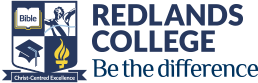iPads at Home
Our Position
- iPads provide an environment/tool for learning; that is its main purpose.
- Students can use it for other purposes but these must be appropriate to the context – school or home – and subject to permission.
- We support parent decisions about the setting of boundaries at home as long as schoolwork can be completed.
- Students do not need games and entertainment apps on their iPads for school. Whether parents allow games and entertainment apps on their child’s iPad is a family decision.
Tips for Supervision
Set Boundaries
- Students don’t need to use the iPad all the time at home.
- Teenage children need their sleep, so we strongly suggest that the iPad is NOT TAKEN TO BED. For younger children, it is best that iPads don’t go in their bedrooms.
If you are experiencing problems, we recommend that you specify:
- where in the house the iPad can be used
- where it is to be stored when not in use (this can be the location for charging).
- whether children are allowed to install games and entertainment apps on their iPad is a family decision. (At school, students who make inappropriate use of iPads at school will be referred to the Responsible Thinking Classroom. Students may be asked to delete from their iPad content that is inappropriate for school.)
Share the Experience
- Ask your children to demonstrate the way they use their iPad for school.
- Ask your children to teach you how to use the iPad.
- Have a play with the iPad and apps.
View Music, Videos and Apps.
Have a look at what your child is viewing, listening to or playing via,
- Music – Click on the Music app to view the music library
- Videos – click on the videos app to view the video library
- Apps – scroll with your finger through the iPad desktop pages to view the apps
Removing Distractions
Before starting homework / study time, ask your child to:
- close all irrelevant apps
- close all irrelevant pages in Safari
- if you are experiencing problems with your child/children being off-task while completing homework/ study time there is the option of setting up Guided Access. Guided Access helps the iPad user to stay focused on a task while using your iPad. Guided Access limits your device to a single app and lets you control which app features are available.
Parental Controls – Restrictions
- Parental controls (Restrictions) are available on the iPad, if needed. These restrictions will only work on downloaded iTunes music, games and apps. Restrictions will not restrict or block inappropriate websites when using Safari or any other web browser app.
- Parental controls can block iPad features that will be needed at school. Please consult the College for clarification.
If you forget the password, the device will need to be wiped and reset to factory settings.
Detailed instructions can be found at: iPad Parental Controls
Apple ID
- Apple’s terms and conditions state that users must be 13 years of age or older to have a personal Apple ID. This means that prior to 13 years of age, the Apple ID associated with a child’s iPad is the parents’/guardians’ AppleID for that device, and not the student’s. Consequently, we ask parents/guardians of children under the age of 13 to create and manage their child’s Apple ID.
- Parents can decide whether to continue to manage their child’s Apple ID once he/she turns 13 years of age.
Set-up Home Internet Filtering
A range of home internet filters are available. The College is not in a position to recommend specific products. We advise parents to investigate options relevant to their family circumstance. We encourage all families to make use of web filtering at home due to the potential access to explicit and extreme materials that are available online.